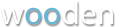Blogger Tip Avoiding No Reply Comments

Hi there! Happy Thursday. I’ve been wanting to do a post about no-reply comments for a while but kept forgetting. I recently read this post by Dandee that deals with this same issue and it reminded me that I’d been wanting to post about this. One of my favorite aspects of blogging is the ability to connect with you. I’ve met some new people through comments. I love reading comments and I love responding to them. It’s great because I’m able to reply to comments directly through my email. (I just recently learned this through another nice blogger so you may or may not already know that).
When someone comments on a post, it’s sent to my inbox. In order for me to reply back to you, there has to be an email address that’s visible in your blogger profile. Otherwise, if I hit reply and your email address isn’t visible, in the “To” box it will say “no-reply bogger.” Sad day.
So, I wanted to give you a visual on how to fix this so that others can respond to your sweet comments! Go to your blogger profile. Below shows that my email address is visible.

To change your settings to allow reply comments, click the edit button in the top right corner.

Once you click edit, your screen should look similar to this and you want to make sure the button that says “Show My Email Address” is clicked.

Now scroll all the way to the bottom and push “Save Profile”.

And that’s it! It’s a great way for other bloggers to connect to you. Every single blogger is thankful for any comments you leave and we want to tell you Thanks! Also, this post is geared toward Blogger users. I’m sorry, I have no experience with Typepad or WordPress.
There you have it. I hope that helps and is easy to understand!
Also, be sure to check back tomorrow. I’m being featured on another blog and I’m so excited!
Related Posts